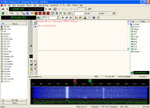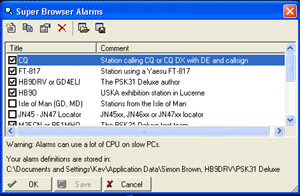 Define Alarms - Only available if Super Browser is running.
Define Alarms - Only available if Super Browser is running.You can define a number of alarms based on the content, or part of the content, of the decoded text of incoming signals so that the program can alert you to signals that you may be looking for or may be of particular interest. This facility is very handy as you don't have to keep watching the screen. You can be doing something else and the program will alert you when incoming decoded text matches what you have defined.
The checkboxes to the left of the defined alarms enable or disable each alarm.
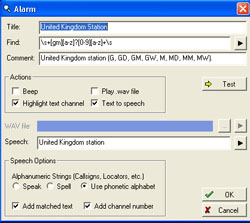
Title - Enter a unique title for the alarm being defined.
Find - The Find text box holds the search strings that will be matched for the alarm and they must be all lower case. It may look more than a little cryptic but it is much easier than it looks. A left click on the arrow button at the right end of the text box activates a list of available characters from which to select. Experimentation will ensure you get the hang of it. There is a test facility for checking if it works.
It would take too long to explain every possibility but let's create a simple alarm that will search for a specific string of characters to alert us whenever the callsign VK3EME is in the decoded text. The search code needs to be created for this callsign. Click on "Character in range" from the list. This will put [][][][][][] in the text box. Note that there is one pair of brackets for each specific character of the callsign. Enter the callsign between the brackets- [v][k][3][e][m][e]. With a little thought you should be able to come up with alarms for almost anything.
See Test below for testing your alarm strings.
Comment - Enter a general comment to describe the alarm.
Actions Group:
Beep - Ensures that a beep, or something like it, is sounded when the alarm conditions match.
Play .wave file - Plays a selected .wav file when the alarm conditions match. This radio button selection will enable the WAV File selection box so that you can choose an appropriate .wav file.
Highlight text channel - Highlights the signal channel that caused the alarm.
Text to speech - Enables the audio engine to read and announce the alarm.
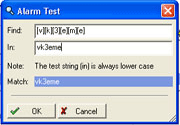 Test button - Provides a simple way of testing your alarms. When first selected, the dialogue box at the left just showed the search string code and the Match box showed no match. The test string - vk3eme - was then entered into the In box and when all characters were entered, the Match box showed that the match was successful.
Test button - Provides a simple way of testing your alarms. When first selected, the dialogue box at the left just showed the search string code and the Match box showed no match. The test string - vk3eme - was then entered into the In box and when all characters were entered, the Match box showed that the match was successful.
WAV file: - This is the .wav file selection box that is used if the Play .wav file radio button (see above) is enabled.
Speech: - You can enter some text in this box to form part of the alarm.
Speech Options:
Speak - Reads alphanumeric strings such as callsigns and locators as normal text.
Spell - Reads alphanumeric strings such as callsigns and locators with deliberate spelling.
Use phonetic alphabet - Reads alphanumeric strings such as callsigns and locators with phonetic spelling.
Add matched text - Adds the matched text to the alarm annunciation.
Add channel number - Adds the signal channel number to the alarm annunciation.
Speech: - You can enter some text in this box to form part of the alarm.
Speech Options:
Speak - Reads alphanumeric strings such as callsigns and locators as normal text.
Spell - Reads alphanumeric strings such as callsigns and locators with deliberate spelling.
Use phonetic alphabet - Reads alphanumeric strings such as callsigns and locators with phonetic spelling.
Add matched text - Adds the matched text to the alarm annunciation.
Add channel number - Adds the signal channel number to the alarm annunciation.