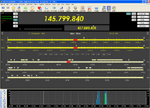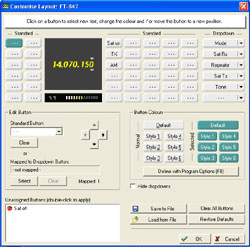 Customise Layout - Provides modification of control button styles, text and position for buttons that have been defined in the Tools, Program Options, Buttons window. The buttons are generally placed either side of the frequency display. Once again, the available buttons should be radio specific.
Customise Layout - Provides modification of control button styles, text and position for buttons that have been defined in the Tools, Program Options, Buttons window. The buttons are generally placed either side of the frequency display. Once again, the available buttons should be radio specific.There is one group of standard buttons either side of the frequency display and a group of drop down buttons against the righthand edge. New buttons can be added and existing buttons can be edited for function or have their position changed.
Let's add a new button to the standard group to the left of the frequency display. Click on the button of interest. You will notice that the button flashes to indicate selection.
Edit Button - This section of the window provides a standard button drop down for selection or you can select mapping to any of the selections available in the already defined drop down buttons at the top right hand corner of the display from a small window which will open up. If there are any unassigned buttons, they will be listed in the bottom left of the window and a double click will select apply one to the selected button. Four arrows in the window allow you to move a button's position up, down, left or right.
Button Colours - These displayed colours have been defined in Tools/Program Options. Just select the button to change and then click on your choice from the displayed button styles. You can also call up the appropriate Program Option to edit the styles by pressing F8 or clicking on the Define button provided in the window.
You can hide the drop down buttons by checking this option.
Finally, you can Save a number of layouts to a file, Load from an existing file, Clear All Buttons or Restore Defaults.