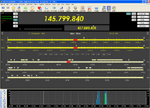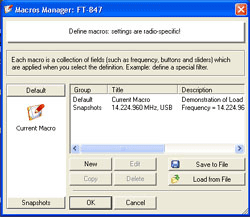 The Macro Manager window displays a window for setting up macros. Macros are used to save or set the frequency and display settings to a personal preference for a particular band or mode.
The Macro Manager window displays a window for setting up macros. Macros are used to save or set the frequency and display settings to a personal preference for a particular band or mode.Each macro is a collection of fields (such as frequency, buttons and sliders) that are applied when you select the definition.
Instead of having to redo a particular setup from scratch, save it as a macro when you are finished and then it is just a single click away next time you need it. You can create New macros, Edit existing macros and Copy or Delete existing macros. You can Save them to a file or Load them from a file if it suits you. This makes it easy to use macros from a number of computers.
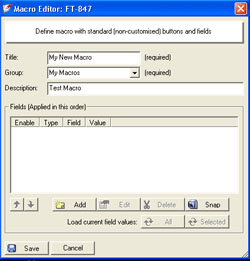 The New button brings up a window for creating a macro with standard, non-customised buttons and fields. There is a textbox for entering a name for the macro (required), a group (required) to which it belongs and a description of its function/purpose.
The New button brings up a window for creating a macro with standard, non-customised buttons and fields. There is a textbox for entering a name for the macro (required), a group (required) to which it belongs and a description of its function/purpose.Any macros that you create will be displayed in the menu at the left hand side of the Macros Manager window.
The Edit button will allow you to edit any of the definitions for the macro and the window is essentially the same as that provided for the Add button in the following section.
The Load current field values: All or Selected will load current values into any selected fields or all fields. You can then Edit them if you like.
Finally, you can choose to Save or Cancel what you have done.
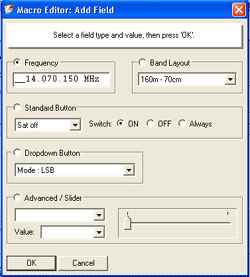 The Add button is used to define the various pieces of information required in the macro. Here is where you enter Frequency, Band Layout (choose from drop down list), settings for selected standard buttons, drop down buttons, the required mode and, if your radio supports them, the settings for sliders.
The Add button is used to define the various pieces of information required in the macro. Here is where you enter Frequency, Band Layout (choose from drop down list), settings for selected standard buttons, drop down buttons, the required mode and, if your radio supports them, the settings for sliders.