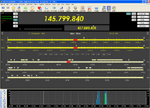Display Main - Displays the main logbook.
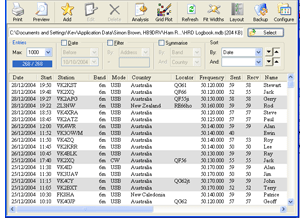
 Print Button - This button will produce a window with a couple of options for printing Logbook entries. There are a number of checkboxes for customising the print. Check the Title box and enter a title if you want to print a title. Check the Cover Page checkbox to print a cover page. Check the QSO counter checkbox to include a QSO count. The Alternate Background checkbox prints the entries with alternately greyed out entries. The Add Blank Lines between days checkbox will do just that and you can choose to print All entries or a Selected few.
Print Button - This button will produce a window with a couple of options for printing Logbook entries. There are a number of checkboxes for customising the print. Check the Title box and enter a title if you want to print a title. Check the Cover Page checkbox to print a cover page. Check the QSO counter checkbox to include a QSO count. The Alternate Background checkbox prints the entries with alternately greyed out entries. The Add Blank Lines between days checkbox will do just that and you can choose to print All entries or a Selected few.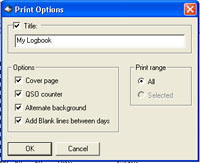
 Preview Button - This button firstly provides a setup window, the same as the Print button above, so that you can customise the print. It will then give you a preview of how the print will look.
Preview Button - This button firstly provides a setup window, the same as the Print button above, so that you can customise the print. It will then give you a preview of how the print will look.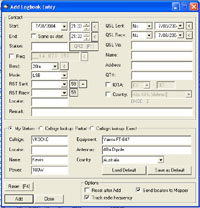

 Add Button - This button will produce the Add window which will be described in detail elsewhere.
Add Button - This button will produce the Add window which will be described in detail elsewhere.Edit Button - This button will produce the Edit window which will be described in detail elsewhere. The window is the same as the Add window but operates on an existing entry.
 Delete Button - This button will delete the selected logbook entry.
Delete Button - This button will delete the selected logbook entry. Analysis Button - This button provides access to the Logbook Analysis module. See the Analysis option on the Logbook Menu for more information.
Analysis Button - This button provides access to the Logbook Analysis module. See the Analysis option on the Logbook Menu for more information.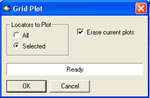

 Grid Plot Button - This button enables the plotting of Grid Locators that have been saved in the logbook. Options are provided for All entries or Selected entries with a further option to Erase all existing plots. They locators are sent to the Mapper program for display. If the Mapper program is not activated, there will be a prompt to start it. After starting the program reselect the Grid Plot button, open Mapper and you will see the location of the selected logbook entry.
Grid Plot Button - This button enables the plotting of Grid Locators that have been saved in the logbook. Options are provided for All entries or Selected entries with a further option to Erase all existing plots. They locators are sent to the Mapper program for display. If the Mapper program is not activated, there will be a prompt to start it. After starting the program reselect the Grid Plot button, open Mapper and you will see the location of the selected logbook entry. Refresh Button - Refreshes or re-writes the Logbook display if necessary.
Refresh Button - Refreshes or re-writes the Logbook display if necessary. Fit Widths Button - Ensures columns are displayed with their full width.
Fit Widths Button - Ensures columns are displayed with their full width. Layout Button - Allows modification of the column layout as explained elsewhere. See Logbook on the Main Menu page.
Layout Button - Allows modification of the column layout as explained elsewhere. See Logbook on the Main Menu page. Backup Button - Provides a one-click backup of the logbook database.
Backup Button - Provides a one-click backup of the logbook database. Configure Button - Presents the Logbook Configuration window so that you can customise the logbook database. See Configuration for more details.
Configure Button - Presents the Logbook Configuration window so that you can customise the logbook database. See Configuration for more details.
The Logbook has a number of display controls that define how the data is displayed. Some of the controls can be used in conjunction with others.
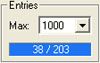 The Entries control will restrict the number of entries from 50 to 25,000.
The Entries control will restrict the number of entries from 50 to 25,000.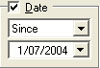 The Date control, if checked,can be used to restrict the display of entries relative to a particular date. The choices are Today, Before, Since and On. The drop down Date arrow will display a calendar for date choice. Today's date is highlighted in the calendar as a reminder of what day it is.
The Date control, if checked,can be used to restrict the display of entries relative to a particular date. The choices are Today, Before, Since and On. The drop down Date arrow will display a calendar for date choice. Today's date is highlighted in the calendar as a reminder of what day it is.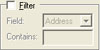 The Filter control, if checked, allows the display of entries to be restricted to those that contain user-specified information in a selectable column.
The Filter control, if checked, allows the display of entries to be restricted to those that contain user-specified information in a selectable column.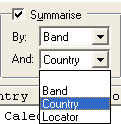 The Summarise control, if checked, allows the display of entries to be selectively summarised. There are two controlling summary selections. You can summarise on Band, Country or Locator in either of the two drop down list boxes.
The Summarise control, if checked, allows the display of entries to be selectively summarised. There are two controlling summary selections. You can summarise on Band, Country or Locator in either of the two drop down list boxes.
A single click on any column heading will sort the entries in that column. A second click will reverse sort them in the same column.