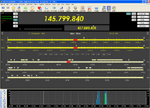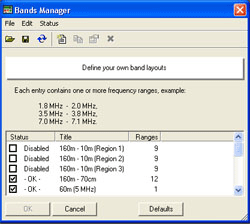 The Bands Manager option opens with the window at left. The option is used to define your own band layouts.
The Bands Manager option opens with the window at left. The option is used to define your own band layouts.The main part of the window displays bands that have already been defined and their current display status. As mentioned in the window text, each band definition contains one, or more, band frequency ranges. This means there is a lower or starting frequency and a higher or ending frequency for each band range or portion of a band.
The File menu option and button at the top left allow for Load Definitions from a File, Save Definitions, Load Default Definitions and Close - rather self explanatory.
Similar functions are available from the menu.
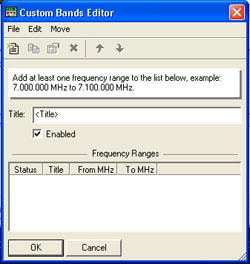 The New button results in the Custom Bands Editor window shown at left. The same window is used for either Editing (also possible by double-clicking on an existing definition in the Bands Manager window) an existing definition or creating a New one. The menu options are File - Close, Edit - New, Copy, Modify and Delete, and Move - Up or Down and don't really require further explanation.
The New button results in the Custom Bands Editor window shown at left. The same window is used for either Editing (also possible by double-clicking on an existing definition in the Bands Manager window) an existing definition or creating a New one. The menu options are File - Close, Edit - New, Copy, Modify and Delete, and Move - Up or Down and don't really require further explanation.There is a reminder to add at least 1 frequency range (low start, higher end) to the list. A title for the band must be added as well as your choice to display the band in the Bands selection list by checking the Enable checkbox.
Various fields for each range of the new band need to be defined. This is accomplished by choosing Edit and then New from the menu or clicking on the left-most toolbar button.
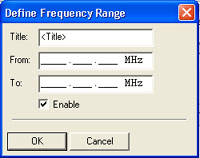 All that is required here is to enter a title for the particular range, a starting frequency and an end frequency.
All that is required here is to enter a title for the particular range, a starting frequency and an end frequency.Finally, choose whether to enable the display by checking the checkbox and click on the OK button and you will be returned to the Custom Bands Editor window with the new band segment displayed in the body.
Once you have defined all the ranges for the band and are satisfied with it, click on OK in the Manager window and you will be returned to the program. Your new band will then become available for selection in the Bands selection window - provided it was enabled from within Bands Manager.